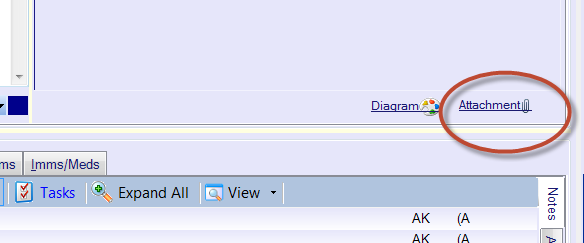The myPractice medical system is a popular alternative to MedTech32 within New Zealand’s GP practices. The software is easy to use and you have a readily contactable supplier based in Auckland.
The good news for myPractice users who want to use MedImage – there is no add-on needed, and therefore no additional cost. The free MedImage Server works out of the box. If you want to have a shared group of photos that the whole practice has access to, make sure you select the scanned media folder that your myPractice system uses, during the MedImage Server installation. Also, switch off your ‘ID writes a folder’ option in your app. Then follow the regular steps to synchronise each phone.
You’re done!