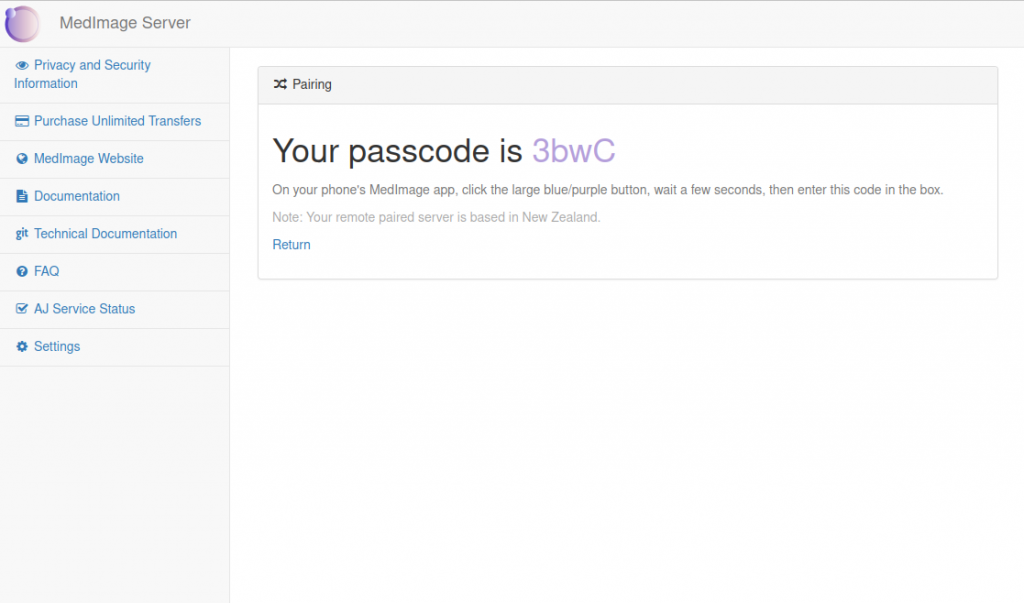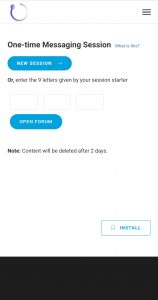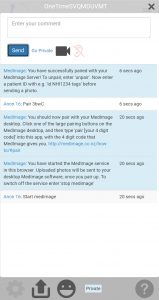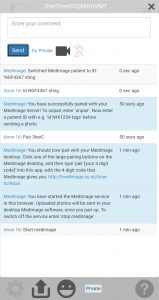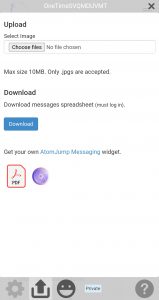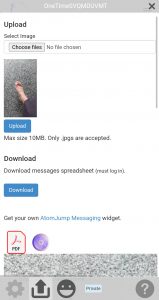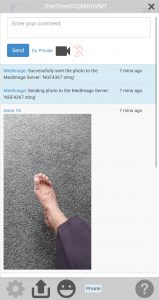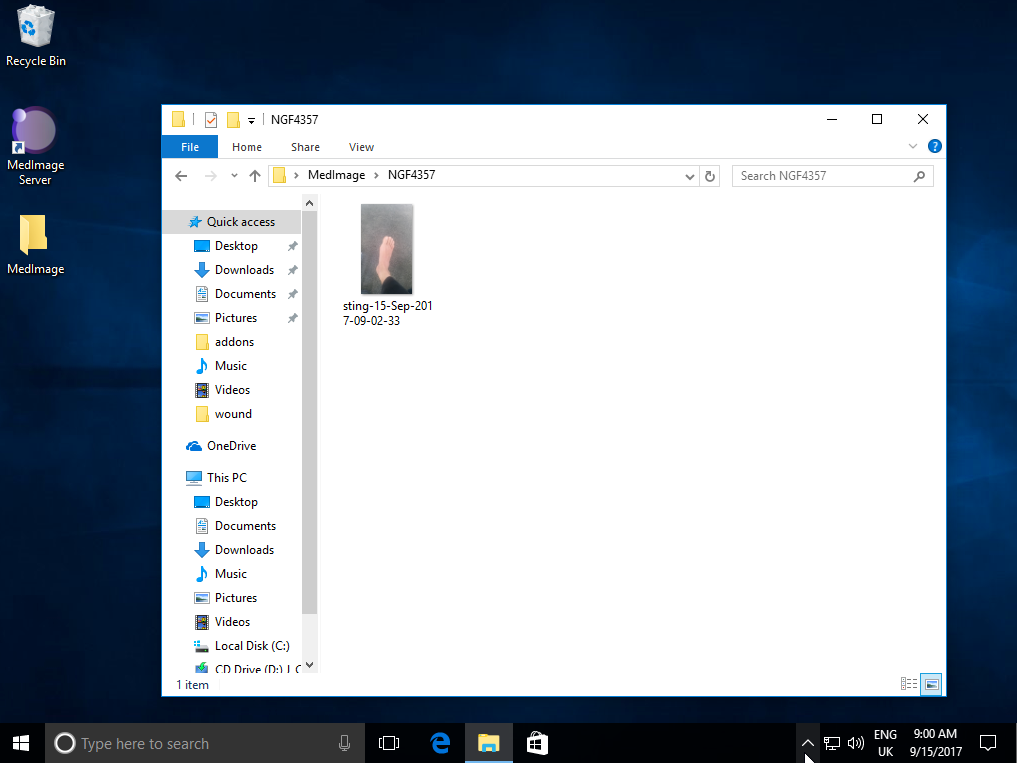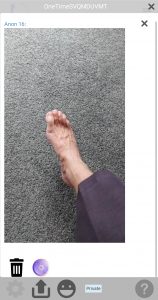Pair a phone with your PC
Take a photo with your app
Create more advanced directories/filenames
Export a single image
Export a PDF of a conversation
Pair a phone with your PC
Assuming you have installed both your MedImage server on your PC and have installed the standard MedImage app on your phone.
- Open your MedImage server on your PC:

- Click on the large ‘pairing buttons’ (you will need to use either AJ Server pairing, or Your Server Pairing for the standard app):
- With the generated code, enter this into your phone app. If this is the first time you have used the app, tap ‘New session‘, then ‘Open forum’, and enter a comment “start medimage” in the comment box at the top and tap ‘Send’. Then enter a comment “pair [your 4 digit code]”, in this case “pair 3bwC”. Note: the commands entered are not case sensitive.
Take a photo with your app
- In your app, enter an identifier for your patient with a comment “id [your unique patient ID, and optional description]”, e.g. “id NGF4367 sting”
- Click the upload button at the bottom of the window. Where it says “Upload > Choose Files”, or similar, push the ‘Choose Files‘ button. Depending on your phone type, you will likely be given a selection of your gallery photos or your ‘Camera’. For secure photos which do not get left on the phone, select ‘Camera’, but you can also use older gallery photos.
- Snap a photo of the wound, and confirm.
- You will then get a thumbnail preview and a larger preview, below it. Tap ‘Upload‘ if it is suitable to be entered onto the forum.
- You will see the photo on the forum. Wait for the photo to auto-transfer to your PC, if you are paired.